GeekShed Certificate Authority
GeekShed has established a certificate authority to allow it to issue signed SSL certificates. All you must do, to prevent your IRC client notifying you of a bad certificate (unless of course your connection is being tampered with) is install our root certificate.
To do this on Windows, follow the following simple steps:
1) Download this file and save it somewhere (MD5 = 73c63926c41a312a031c56457b638423)
2) Double click it. You should see the following:
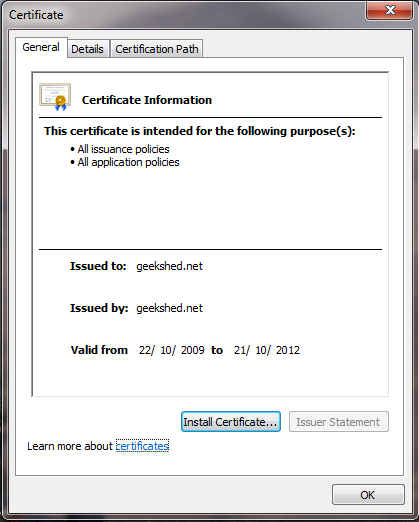
3) Click “install certificate”. You should see the following:
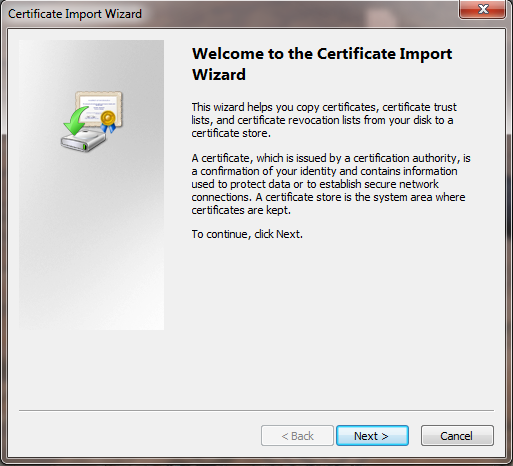
4) Click “Next” and change the check box so that it is marking “Place all cetificates in the following store”. It should look like this:
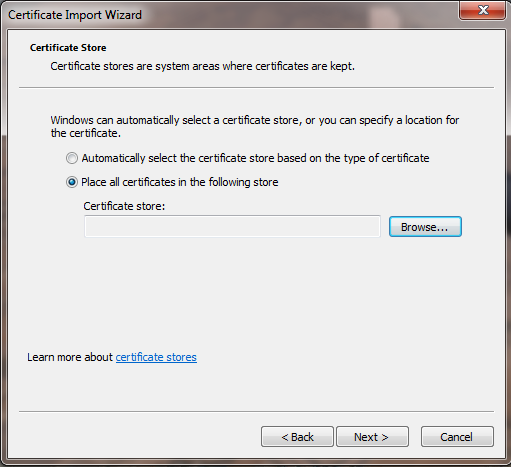
5) Click the browse button and you should see a screen like this:
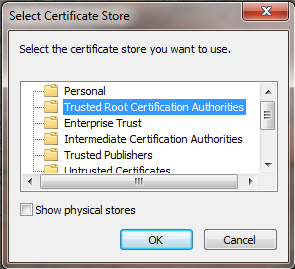
6) Click “Trusted root certification authorities” so that it is highlighted.
7) Click OK to the close the “Select Certificate Store” window and click “Next” followed by “Finish” to close the “Certificate Import Wizard” window.
8) Click OK to finally close the “Certificate” window.
9) You should now be able to use our SSL services without being prompted about a bad certificate. To do this, connect to ssl.geekshed.net on port 6697, ensuring SSL is enabled for the connection. On mIRC, you simply need to type: /server ssl.geekshed.net:+6697
